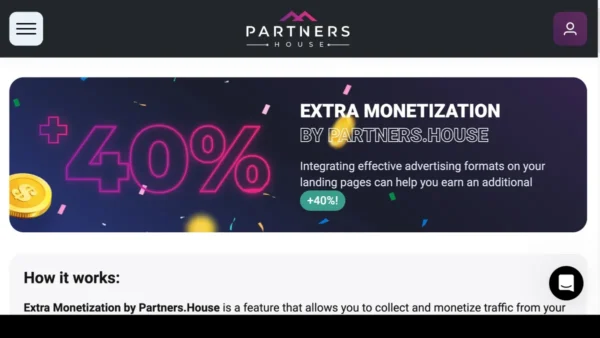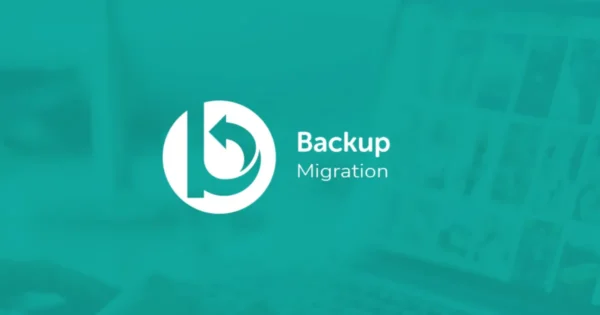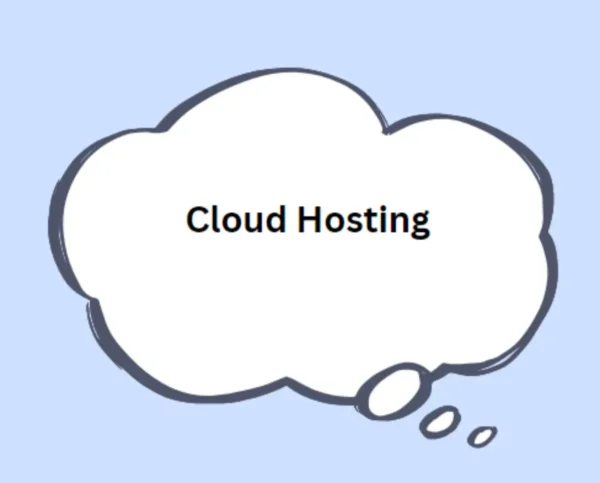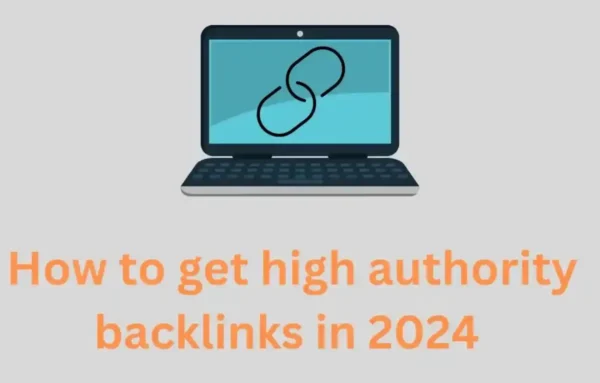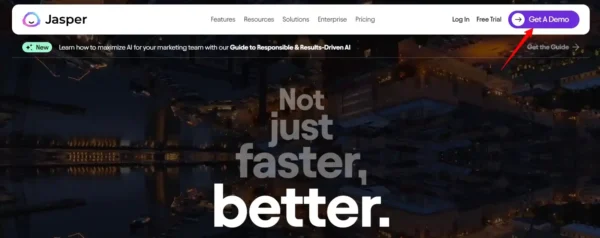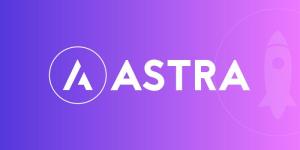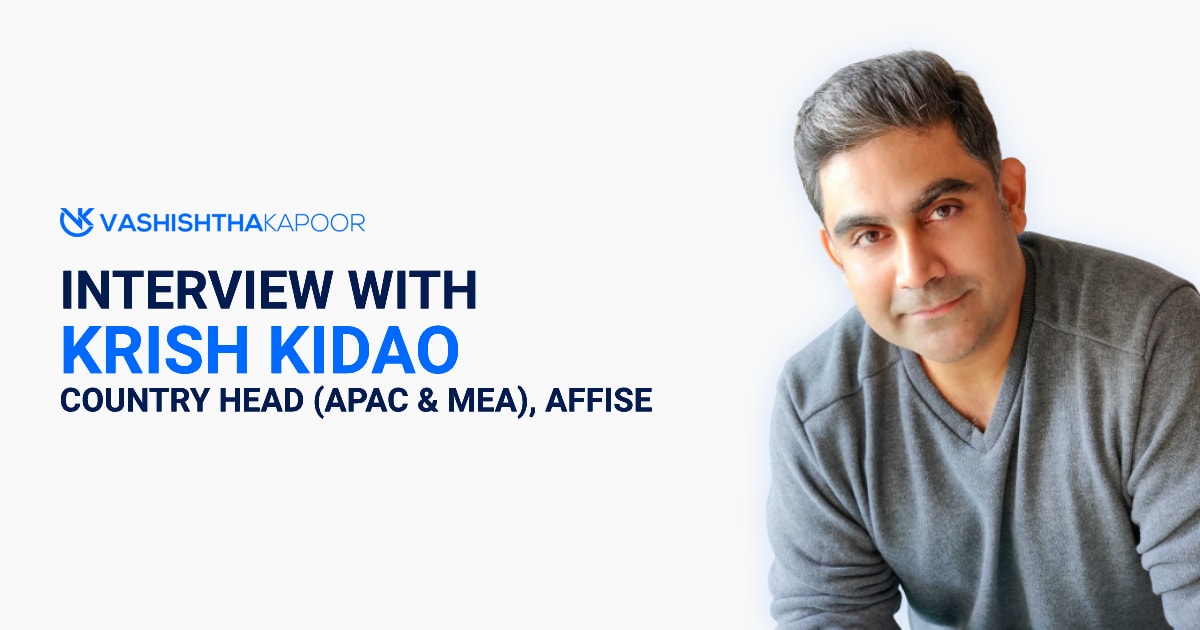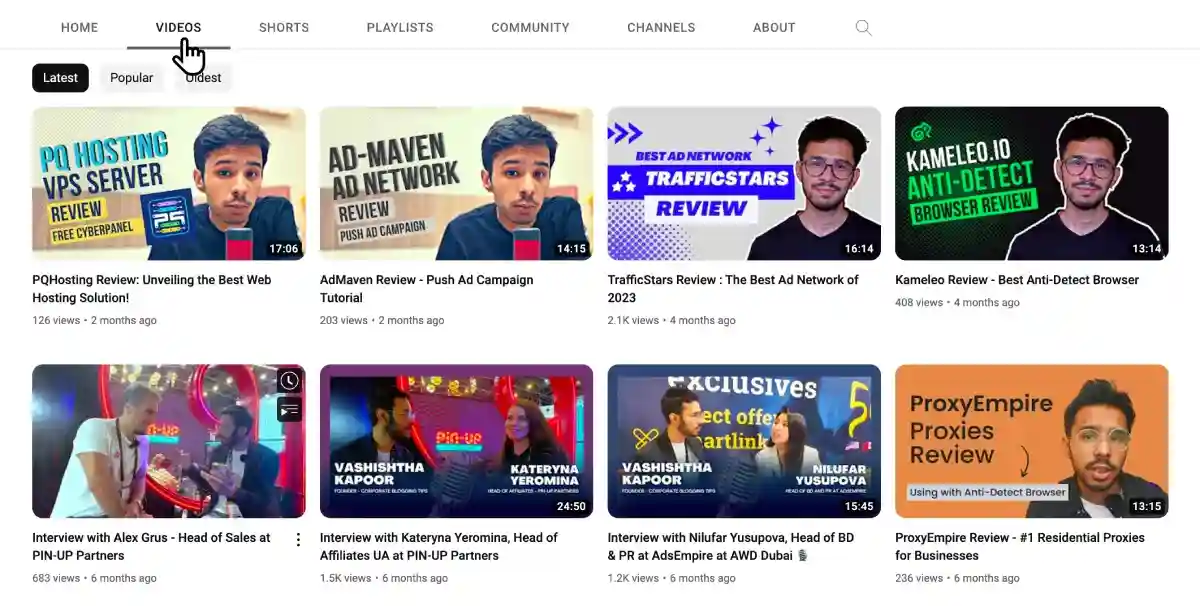Vashishtha Kapoor won #5 place in the first ever WordPress Creators Awards 2021 by BlueHost. Recognised as one of the Top 20 WordPress Creators of India.
JURY CHAIR –
Syed Balkhi
Founder & CEO
WPBeginner and Awesome Motive
https://www.bluehost.in/awards